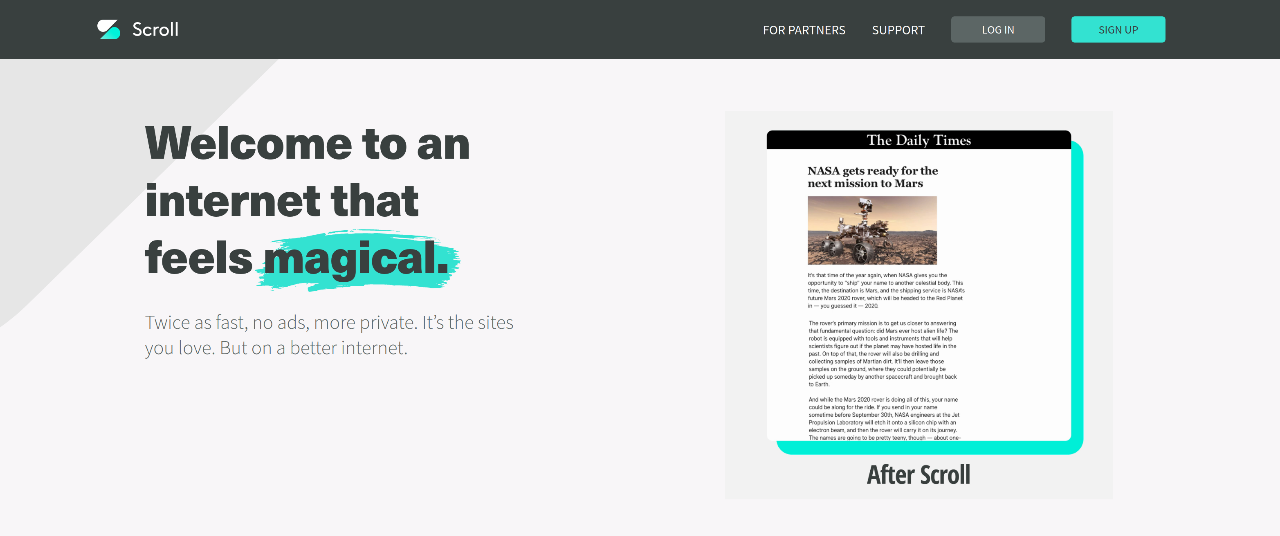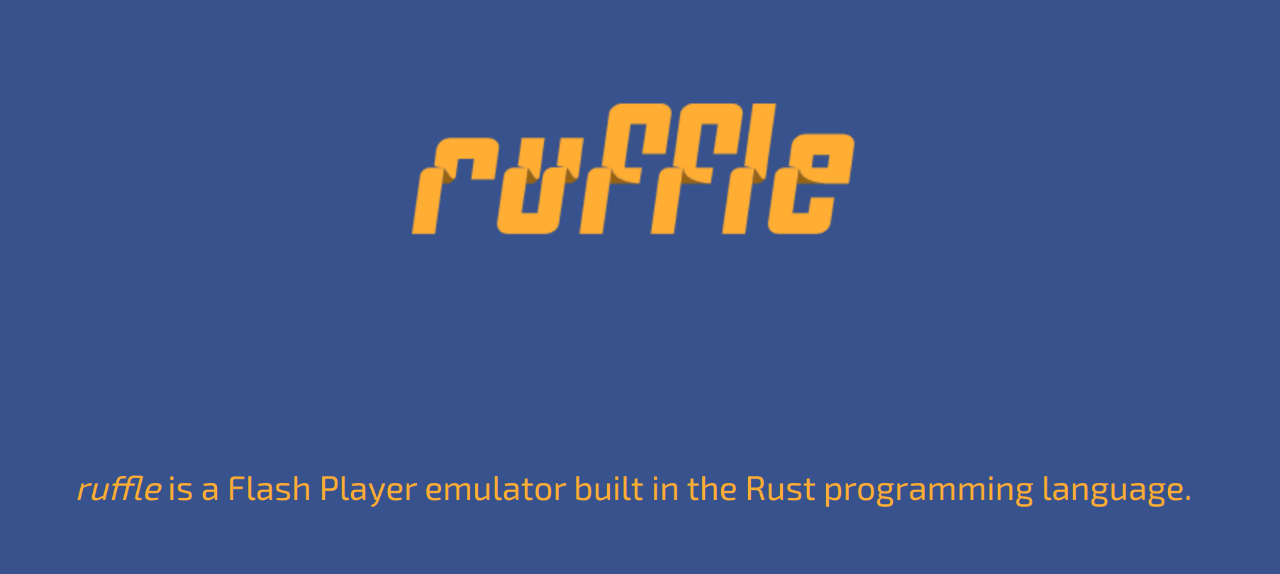I have been meaning to write a review of these two fascinating e-writer devices since I received them both at the end of last year, but I kept putting it off because I never felt sure how to conclude such a review.
The tl;dr of it all is that the RM2 is kind of like the Apple of the e-writer world – simple (too much so for many), slick and very much built to a vision. You trade flexibility and power for form factor and a very custom UX, and you do get to join their pretty cool cult of devotees. I think I prefer it.
The Lumi on the other hand, is big, bold and backlit (actually front-lit, but that doesn't alliterate). You get an 8 core, full-Android running device that is the size of an A4 page, you can read in dark environments (and change the colour temperature to an orange night light), you can open DRM protected e-books via apps, use it as an external e-ink monitor and even watch YouTube if you really want...
I am still using both devices, and occasionally wanting to read a book I cannot get DRM-Free (yes I know stripping it is possible), or wanting to use the device in the dark does mean that, as I am lucky enough to own both, I probably will keep using them both.
I also bought my wife an RM2 – and she uses it happily for note taking and reading – but I do obtain e-books for it on her behalf, as the whole DRM-free thing is not something she's particularly understanding about, she previously used a Kindle so it is just frustrating. I think e-book DRM is not something a lot of end users will appreciate learning about when they can't read a book they want to (even though I hate DRM with a passion – and would rather pay extra to have DRM-free if given the choice). The fact usage as an e-reader is considered secondary to the writer part does not really improve this, who is going to carry multiple e-ink devices around!?
The writing experience
Both devices are primarily built to replace paper in every workflow from printing, reading, signing to drawing and journaling – and as such have some texture on the screens and come with a stylus.
Then pens / stylii / styluses
Firstly, both devices have passive styluses, which is great – you never need to charge them, they don't need to be docked periodically, they don't ever have Bluetooth issues or interference (well, magnets might mess with them, but they'd mess with the devices as well). This is really a must for e-writers.
With the RM2, I payed extra for the Marker Plus (which does seem a bit of a big jump in cost just for an on-pen eraser), but I generally like it well and I have not felt compelled to replace it. The writing experience with the 'marker' feels good to me, and I think they have done well at emulating the experience of using a pencil. A pen end-eraser rather than a push button is a great example of how ReMarkable view the world – they want it to feel like using a real pencil, even though the push button is more ergonomic as you don't need to turn the stylus upside down to erase, they make you do that anyway. The default erase mode is also to rub out only the parts your stylus eraser touches (rather than whole lines). The aesthetics of the written content look good, but can be a bit rough around the edges as there isn't any line smoothing – which the Lumi does. This does mean that you get ultra-low latency, and the writing doesn't slightly change shortly after you stop writing, but I'm 50/50 on whether that is a good thing I like the smooth look of writing on the Lumi.
The stock pen on the Onyx Max Lumi is so bad that I replaced it immediately with the Lamy Al-Star, which I have found perfect for my use. For such an expensive device, they really should have provided a more premium stylus. The Lumi default eraser mode (controlled by button press) is a line delete mode, which while less natural is also arguably more useful – as it saves you having to rub your marker over a potentially large area, just cross a line with the button depressed, and the whole line goes. Both devices support different modes for erasing though, I just find the defaults give an insight into the designers mindset. The screen texture is a little smoother than the ReMarkable but still feels good to me, it has some resistance unlike an iPad, and I did not apply the stock screen protector – as I value getting the pen as close to the screen as possible.
My writing is not very neat, and I find that for me the ReMarkable calligraphy pen mode is the most forgiving (which surprised me), and I feel it also makes my writing look somewhat like a pirate wrote it – which I enjoy. The Lumi also has a calligraphy type pen mode, but it is not as refined. The more neat your hand the more you will be able to happily write and draw with both devices and both have several pen modes, and likely you will find a good daily driver in one of the settings.
Colour is controversial – because (again) the minimalists/purists at ReMarkable don't think that the device should be capable of drawing virtual colours – so all your writing and drawing is grayscale, including when you mark up documents – there is a highlighter pen that shows as a sort of yellow on exported documents, but for example you cannot use red and green to mark / grade papers on it. The Lumi on the other hand lets you choose from a few base colours with all pens – and I don't find it too much of a stretch of the imagination to use them when I want to. Then again, I usually just use black like 99% of the time.
Reading
The RM2 has just this week begun receiving pinch zoom in the official update (which they role out slowly and randomly so my wife has it already, but I don't). So now PDF reading is a bit easier when reviewing larger format documents. The screen size and form factor are almost always a plus until you are reading scientific or very text-dense PDFs. The previous method was to use the clunky sidebar zoom buttons which was a significant of complaint for many users. That wasn't helped by the fact the RM2 sidebar overlays the text, so when margins are too small (or you draw in the whole content area) the sidebar overlays it. The Lumi by contrast resizes content on the screen if you bring up the sidebar (which has occasionally caused issues for me when embedding images in drawings as they would be slightly off after switching between sidebar and none).
The other feature of the recent update is slightly improved e-book rendering, and that has meant better respect of section markings, indents and importantly hyperlinks inside documents are now at least clickable.
The Lumi has always had richer reading support because even if the native reader lacked some features, there was always Kindle, Kobo apps etc. and with its faster processing it is much better when you want to change settings. On the ReMarkable my wife wished to change font of an e-book, and the tablet froze, and I ended up deleting and re-adding the book and not risking changing the font again. It is also quite slow at changing font size etc. Luckily if you read mostly novels, you only do that once and that has not been a significant hurdle for me. Maybe since the update I'll give the RM2 another go at font changing.
The A4 size of the Lumi is a blessing and a curse, as you can read books two pages side by side like a real book, and it has split screen and things, and large PDFs are usually at their native print size. But as a result it is a bit heavy (especially in its case) – so while I do frequently read in bed with it, it is a bit heavy after a while.
A feature that I really wish I could have is syncing book position between both devices via Calibre (which I use to manage my ebook library). Perhaps one day that will occur. The RM2 doesn't have a Calibre plugin however I was excited to discover that somebody posted a solution yesterday, while the Lumi is supported so you can plug in via USB and it is easy to sync books to the device via that way.
Apps
The RM2 has a desktop app (for mac and windows), as I use Linux that leaves me with the Android App (and my wife uses the iPhone App) – and the apps are simple and mature, but are not optimised for bulk actions so power users will get frustrated. Luckily – the RM2 being a Linux device itself means I can actually SSH into it, and tools like rsync and third party software can easily interface with it too.
The Lumi has phone apps, and cloud website that you can use – and they are all OK, not quite as smooth as the RM2 but then potentially if you are using other languages they might be better – the Lumi is Chinese built and has first class support for Chinese I believe – and you can choose Chinese or US servers with the cloud features.
You can send web articles to the Lumi via their cloud page, or via a third party Print to Boox chrome plugin. You can send articles to the RM2 via their Send To ReMarkable chrome plugin. I have found both devices are quite good at this, and most of the time I have been happy with the results.
As part of the cloud features both devices will attempt to convert your handwriting to text, but to be honest for me that's been a gimmick. I did play with it, but usually I find that refining and re-drafting are more useful to me than a conversion of my messy handwriting that is always full off frequent errors (your mileage may vary).
Battery
The battery life of the Lumi is hands down the winner, and you could measure it in weeks. The RM2 is probably closer to 1 to two weeks max, but it is still acceptable to me – and I haven't done things to help like toggling WiFi because to be honest, I prefer all features to just work including ones that require the internet.
Distraction free
The RM2 was sold specifically as a device without distraction, and it excels at this with its often deliberate limitations – it isn't intended as a general purpose device, even though it is ultimately a Linux tablet. No notifications, no apps etc.
The Lumi can do loads, can play sound and can even read to you via text to speech so while that is a bonus for accessibility, and might be nice for audio-books – the first thing I did was to turn it into do-not-disturb mode. Even if I install gmail on it – I don't want it to tell me. I bought it for writing, reading and thinking, and with a few settings changes, you can make it pretty close to the RM2 experience. I have not found it's open ended possibilities distracting, and I use basically the same features on both devices the whole time (reading, writing).
Hackability
The RM2 is arguable the winner here, as there are several major projects like Remarkable Hacks, it runs Linux so you can modify many parts of the system if you are brave enough, and somebody even worked on an alternative open source OS Parabola-rM which frankly I would not recommend most users try, but it could give these devices life beyond the stock system, should the company ever go bust for example.
The Lumi is Android, and I haven't tried but I believe you can use adb to sideload and develop Android apps with it, just like any other Android device. This gives a very well trodden way to produce your own software, and while there are many who would not touch Onyx for GPL violations, there is at least a clear path for app developers to target the device. I am not sure how possible it is to optimise apps for the e-ink UX, but I am tempted to try at some point.
The ReMarkable requires you to jump through hoops and install custom launchers and things to be able to open apps on it – so it's simultaneously inflexible and yet still hackable.
Conclusion
I really feel that as a daily driver, the take-it-or-leave-it, no-frills but also very aesthetically pleasing RM2 is what I will continue to use, I keep it beside my desk, plan my day with it, and generally use it for writing and reading. When traveling it is smaller too. The downside is that without the front-light things like reading on an aeroplane can be a disappointing struggle.
Given the above, I am somewhat confused as to where the Lumi fits in in my life. I still enjoy the large screen for doodling, solving puzzles, reading in the dark, reading PDFs and I find the screen very pleasing to look at. The fact is I use it probably daily when I'm reading a book on it (even if I write notes on the RM2 more generally), and then sometimes weeks go by and I won't touch it. I am expecting to hit an issue of wanting to read an e-book DRM, and so I like the fact the device is there. I might even re-try using it as a daily driver in the future to see if I still feel the same, but then again, I probably won't.
For now, the RM2 is probably my main suggestion if I were to have to choose, and especially if there is someone very technical in the household who would be willing to tweak the system etc. For people who want to replace physical notebooks specifically, this is the best option.
Onyx Boox Max devices are possibly a better bet for less technical users or those who specifically like reading a lot, and the Lumi with its front-light offers a very compelling (if a bit too big) package that I certainly would happily recommend if that's a big plus for you (for example I like reading in bed after my wife has gone to sleep).
As mentioned at the start though, I have been struggling to draw this review out of myself, because there are so many factors, and the occasional update (both devices receive them probably once ever 2-3 months so far) can make a massive difference, so I have been curious to wait and see if anything solidified and clarified my thoughts, but in the end I'm somewhat conflicted. If I had either device on its own, I'd have loved it for what it was, and lived with what it lacked.
If you like tech, taking notes, e-ink, e-books and thinking peacefully while planning, you will love e-writers. If any of the device's issues (which I suggest you research well before purchase) are deal-breakers for you, then that might help you make up your mind, but in the end it's really great to have such diverse e-ink devices available now, with their impressive latency and interesting applications. I am very happy I got on board. I do use at least one of them every day.